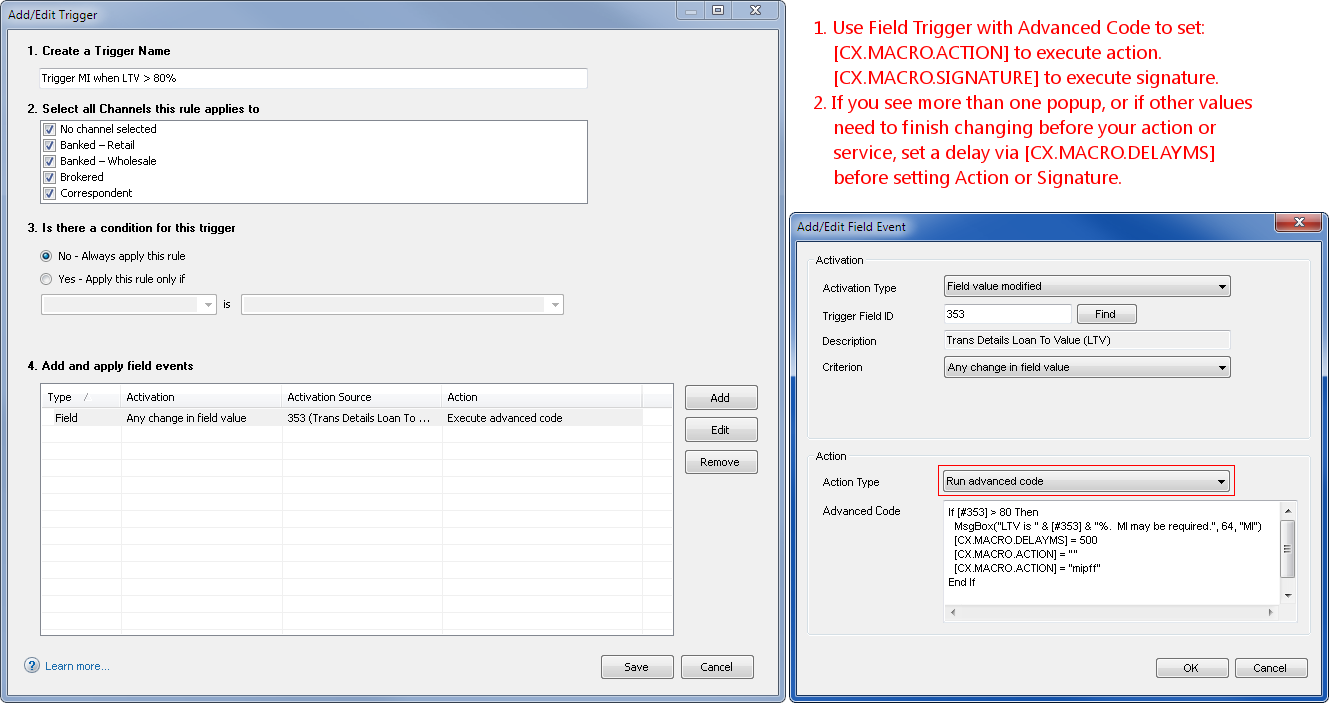Macro Exec Plugin Installation
You need to import the EMPKG file through the Input Form Builder (Tools / Package Import Wizard). This will add everything you need to execute actions and test how they execute. 1) Custom trigger fields, 2) Global plugin, 3) Custom input form.1. Installation
1. Run Input Form Builder and go to menu "Tools / Package Import Wizard".2. Select MacroExecPluginPackage.empkg, Click the "Next" button and confim import.
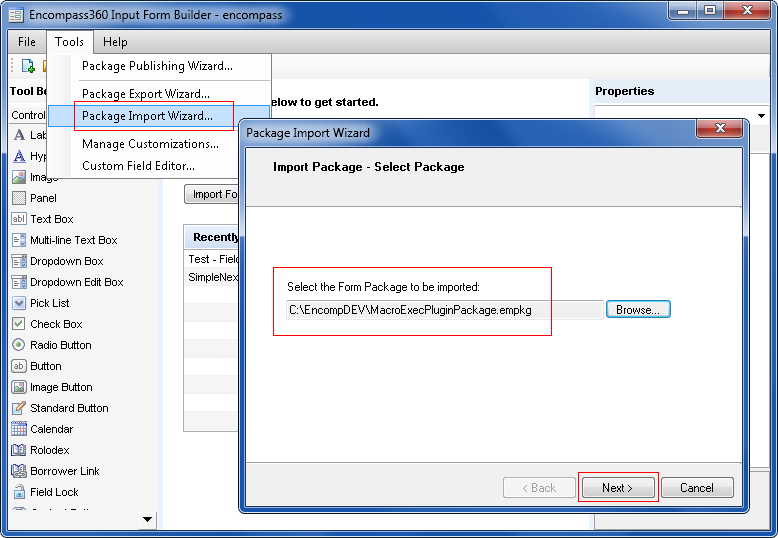
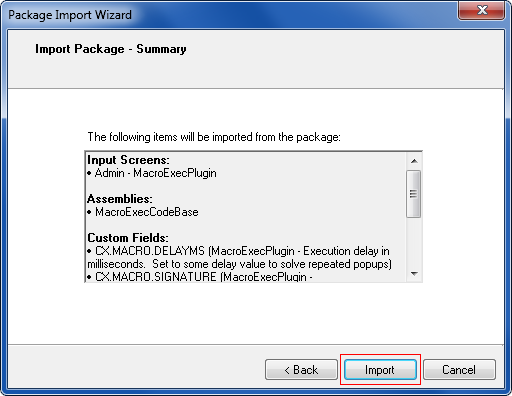
3. Run Encompass as "admin". You will see a prompt that MacroExecPlugin license key is missing. Click "Yes" to enter a new key. License key dialog will open. Click the link to start your 30-day trial:
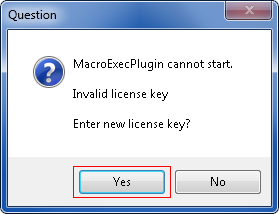
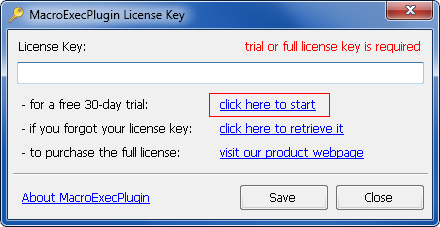
4. Submit trial request and save the license key to start using this plugin:
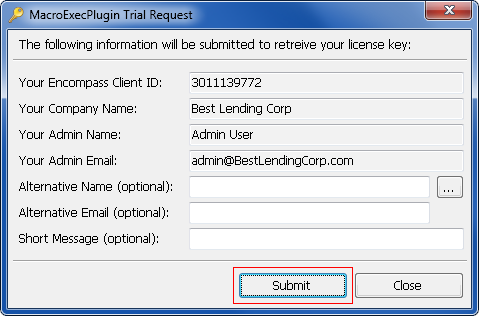
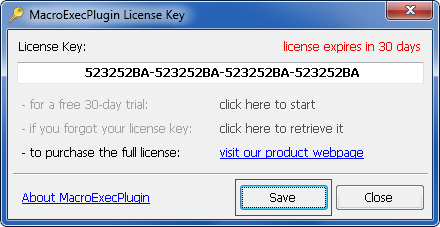
2. Testing
1. Open any loan. Go to form "Admin – MacroExecPlugin".2. To test an action, type it in CX.MACRO.ACTION field and tab out.
3. To test an Epass signature, type it in CX.MACRO.SIGNATURE field and tab out.
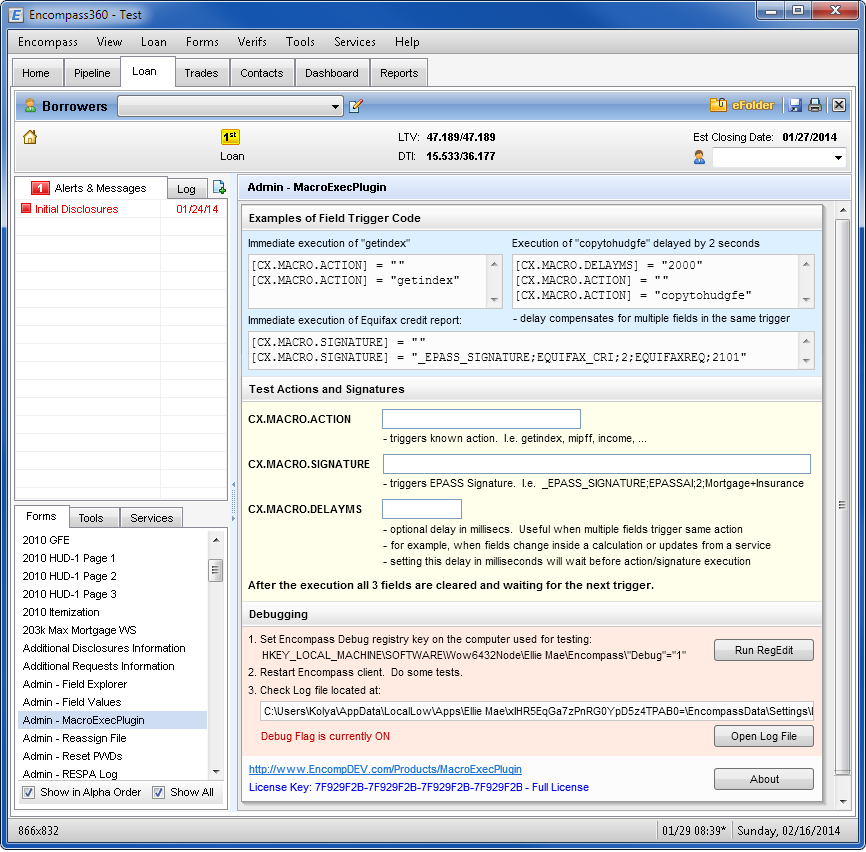
5. Button to launch RegEdit and to open the debug log are provided for convinience.
3. Field Trigger Code
The best way to execute actions is via field triggers with "run advanced code" actions.
Such triggers allow you to type exact code that you need to execute.
Code follows standard VB.NET syntax. Fields can be set via code such as:
[FIELDID] = "Value"