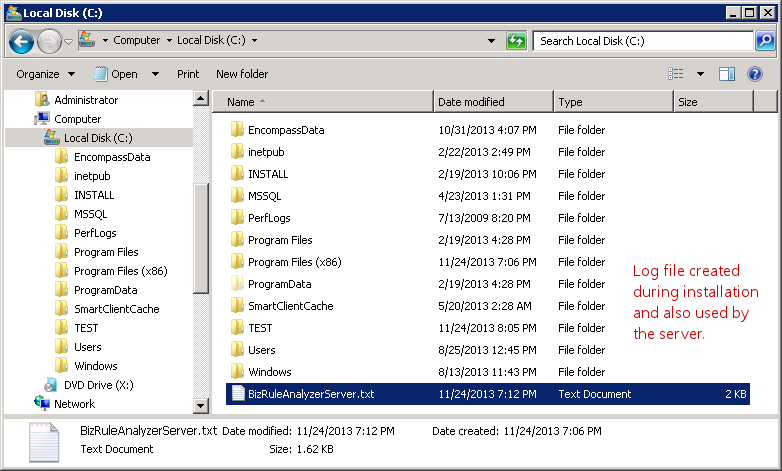Biz Rule Analyzer Installation
You need to install Biz Rule Analyzer Server first. A license key will be generated for your server installation. Then you can install as many clients as you need. All clients will connect to the same server. All clients must use the same license key as entered on the server.1. Server Installation
1. Connect to Encompass Server, run BizRuleAnalyzerServerSetup.msi, and go through the standard installation steps:
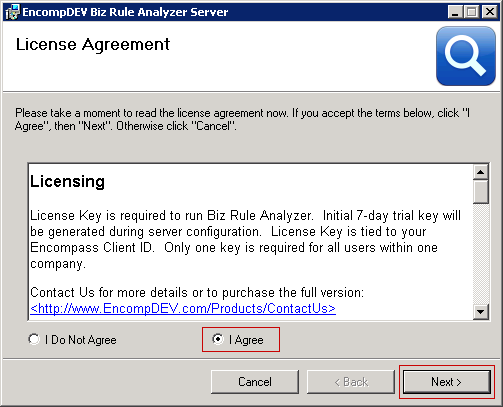
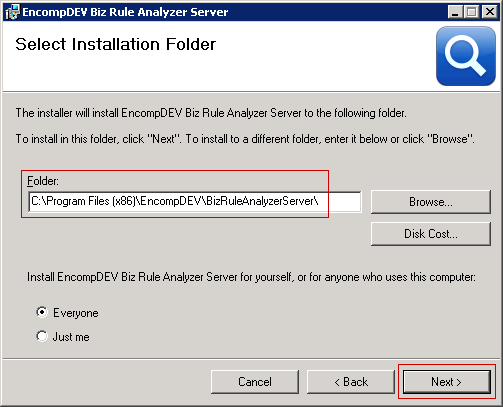
2. At the end of the installation, server configuration window should appear. You need to enter Encompass database settings and request a free 7-day license key to proceed:
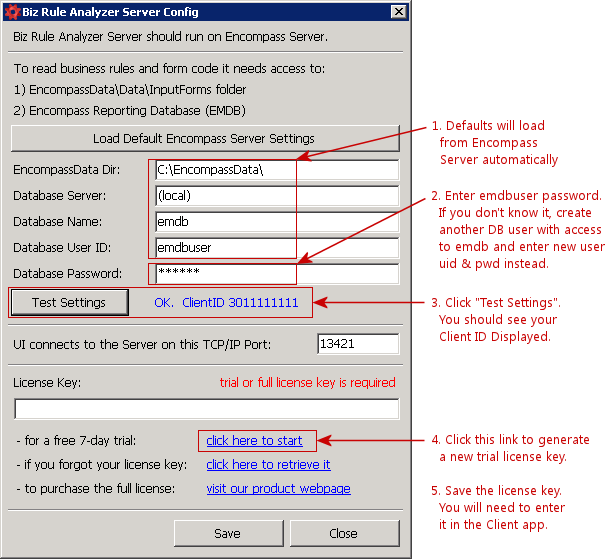
3. Trial license key will be generated immediately:
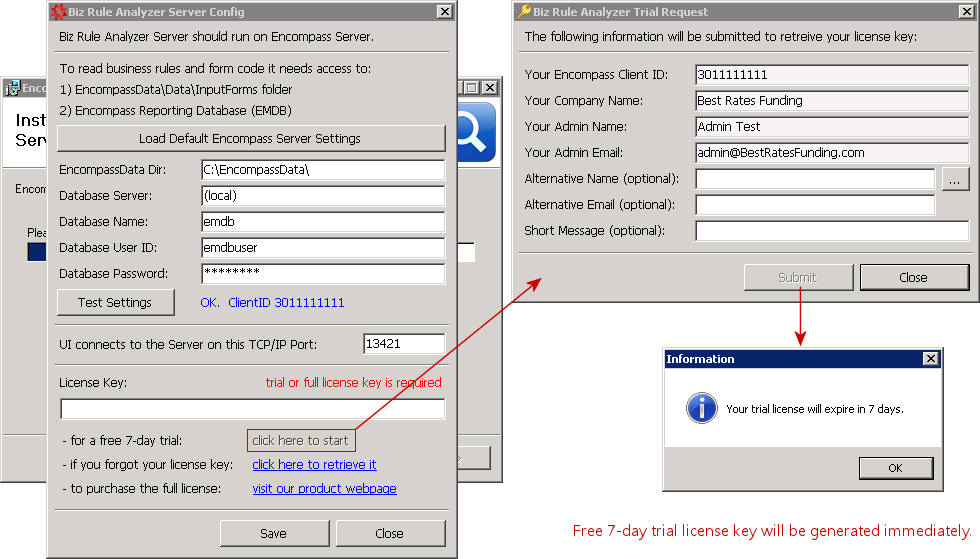
4. Several things happen when you click Save:
1) Settings are saved in the registry.
2) Selected port is opened in the Windows Firewall.
3) Biz Rule Analyzer Service is started.
4) You should see a confirmation message.
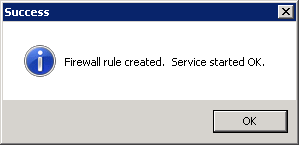
5. Biz Rule Analyzer Application will launch right after. Installation is complete and you can close the installer window. A program group and a desktop shortcut are created so that you can launch Biz Rule Analyzer in the future:
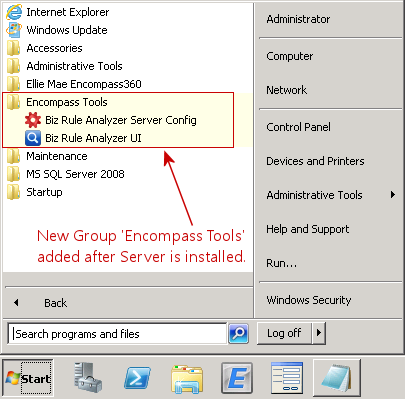
2. Client Installation
1. Run BizRuleAnalyzerClientSetup.msi, and go through the standard installation steps:
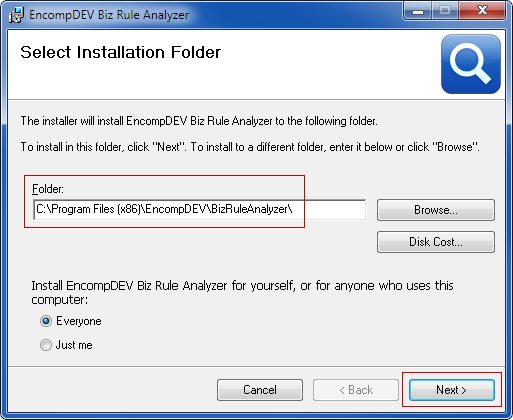
2. Program Group 'Encompass Tools' should be created with a link to Biz Rule Analyzer. A desktop shortcut icon will also be created:
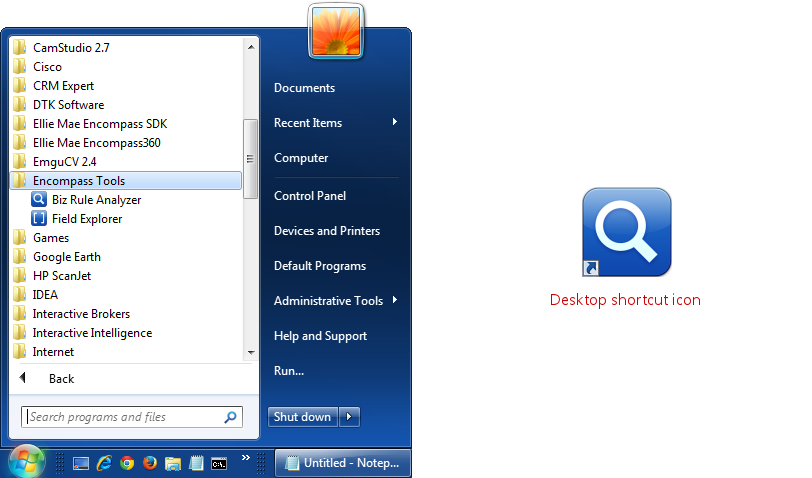
3. Launch Biz Rule Analyzer. On first run, you will need to enter server settings:
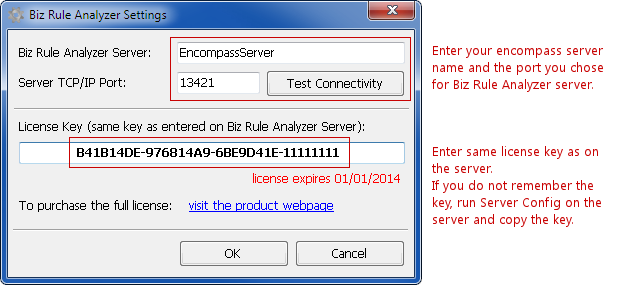
4. Once you enter your server settings and the license key correctly, main window should appear with field summary on the left:
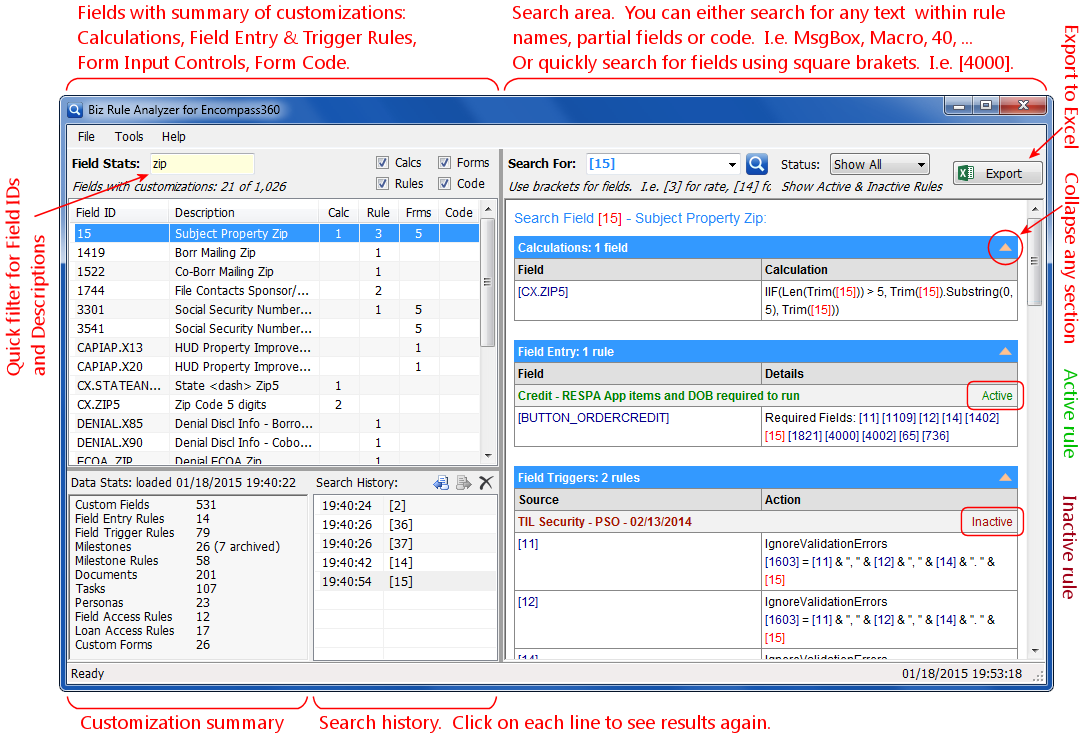
3. Extra Information For Admins
1. The following registry key is used on the server:
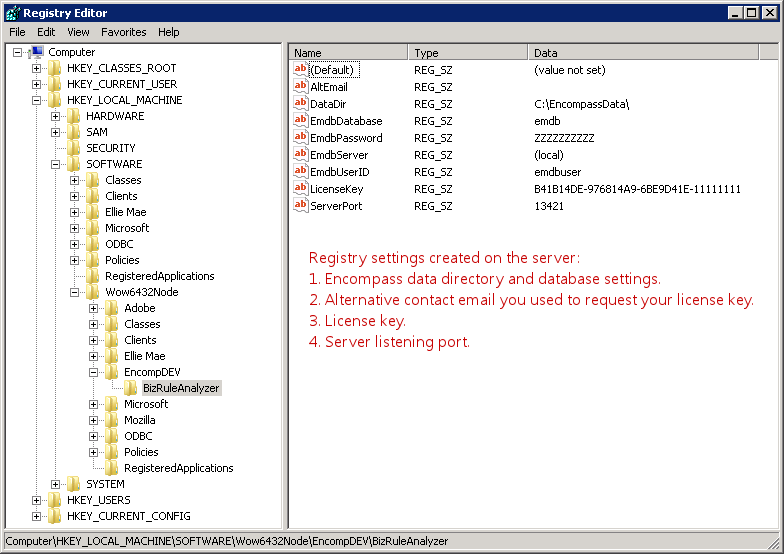
2. After the installation, a service named "BizRuleAnalyzerServer" is created:
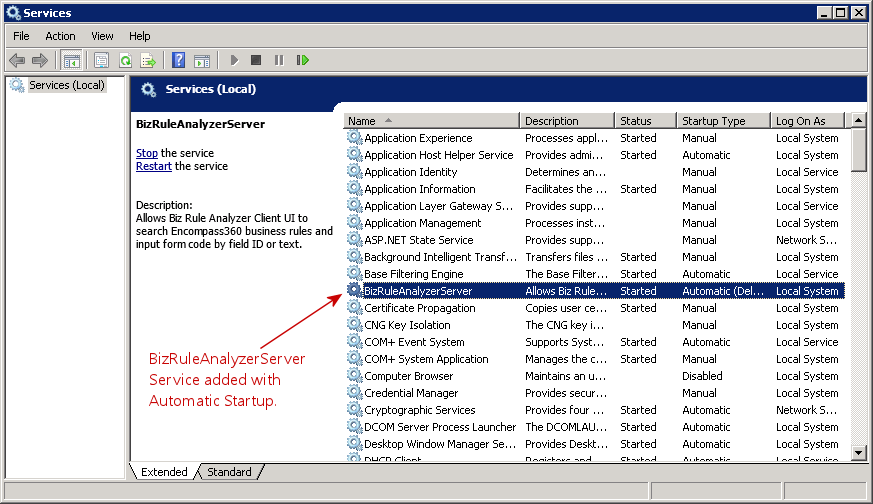
3. When Server Config is saved, Windows Firewall rule named "BizRuleAnalyzerServer" is set to bypass selected server port:
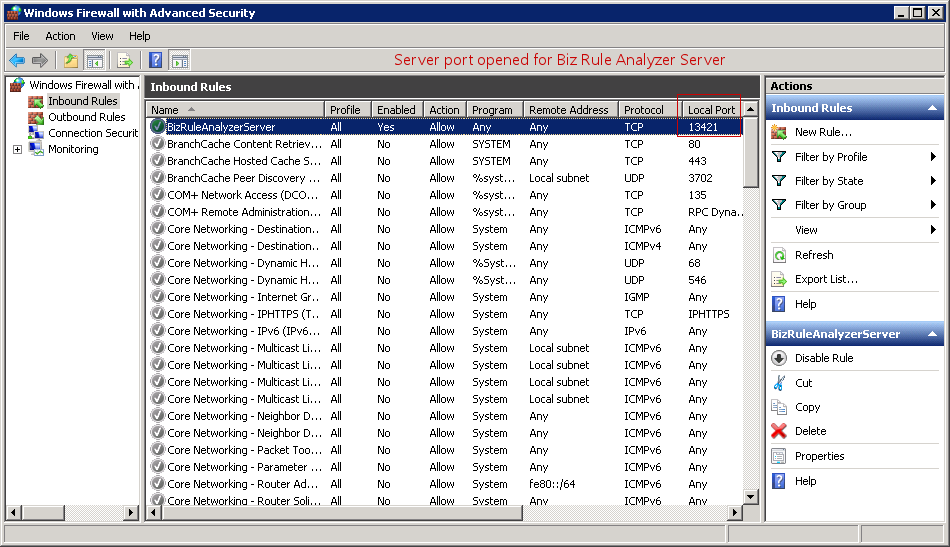
4. Log file for installation and server activity is saved in C:\BizRuleAnalyzerServer.txt: